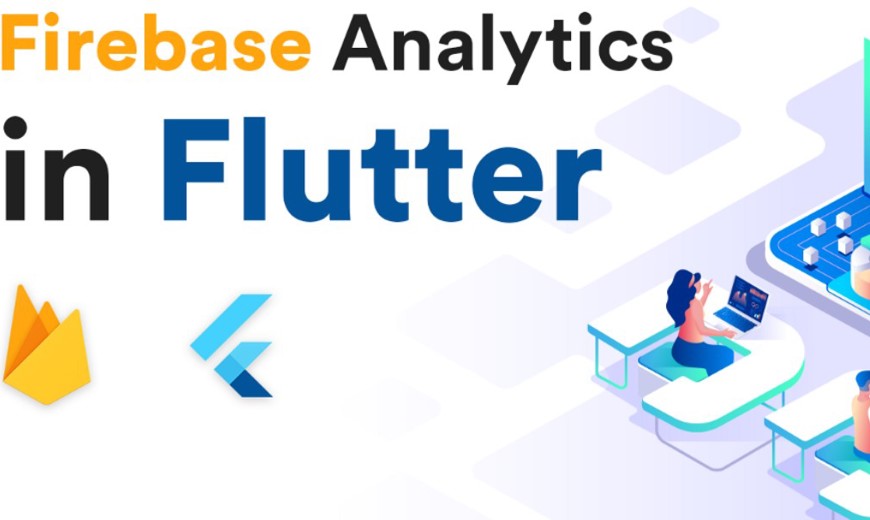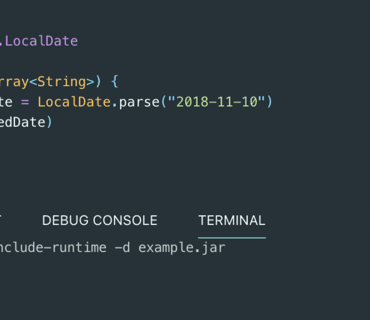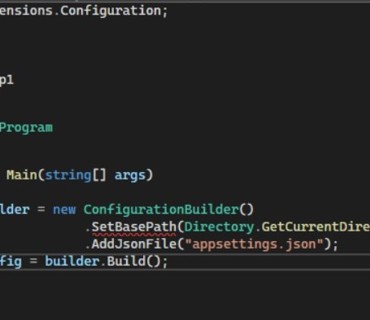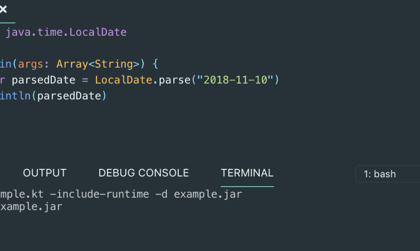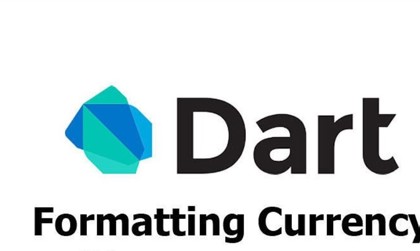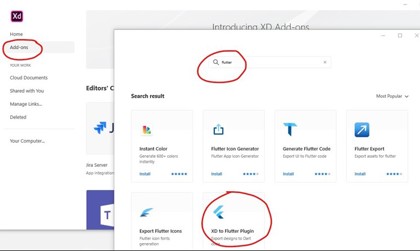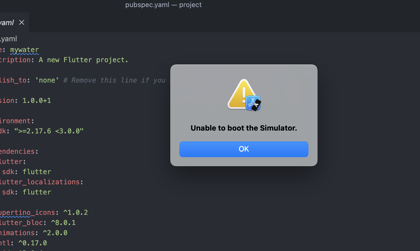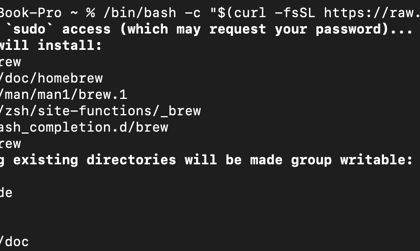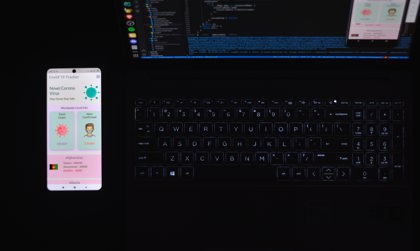Firebase Analytics for Flutter is vary simple, how to create flutter application is well described in the documentation. And for more information about using Firebase, check out the docs on flutter development.
Lets create a simple Flutter application, this app have 3 pages: home, about, & contact. We’ll build a simple Drawer to use for navigation and we’ll discover how to navigate to a page based on a name. Before we begin let’s review how to navigate without a named route.
Navigator.push(context, new MaterialPageRoute(builder: (context) => new AboutPage()));
Named routes makes it a bit easier. Here is how you might construct the same navigation to an about page using named routes:
Navigator.of(context).pushNamed('/about');
Once your project is setup the code to track page views is as simple as
import 'package:firebase_analytics/firebase_analytics.dart';
import 'package:firebase_analytics/observer.dart';
import 'package:flutter/material.dart';
import 'home.dart';
import 'about.dart';
import 'contact.dart';
void main() => runApp(new MyApp());
class MyApp extends StatelessWidget {
FirebaseAnalytics analytics = FirebaseAnalytics();
@override
Widget build(BuildContext context) {
return new MaterialApp(
title: 'Flutter Firebase Analytics Demo',
navigatorObservers: [
FirebaseAnalyticsObserver(analytics: analytics),
],
theme: new ThemeData(
primarySwatch: Colors.blue,
),
home: new MyHomePage(),
routes: <String, WidgetBuilder>{
'/home': (BuildContext context) => new HomePage(),
'/about': (BuildContext context) => new AboutPage(),
'/contact': (BuildContext context) => new ContactPage(),
},
);
}
}