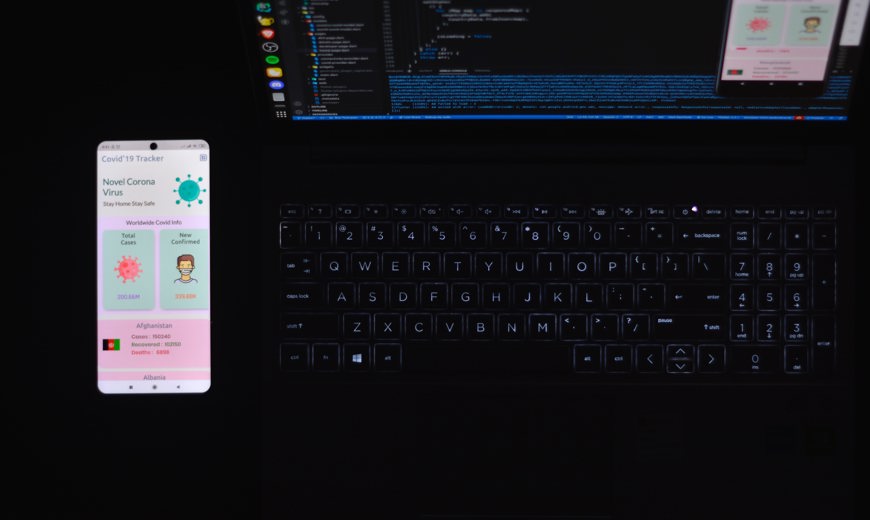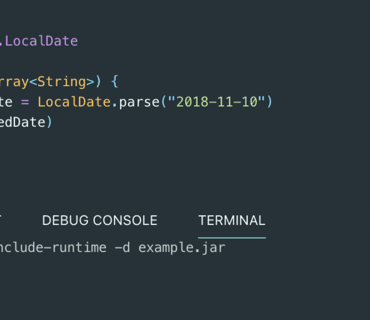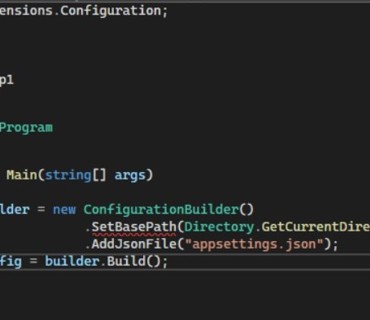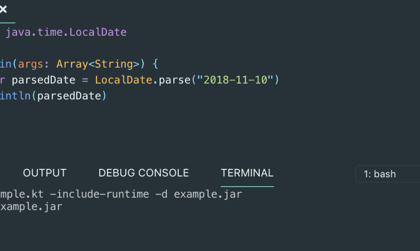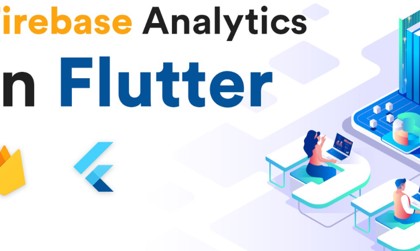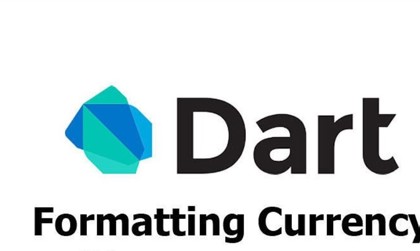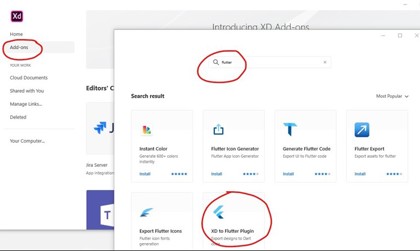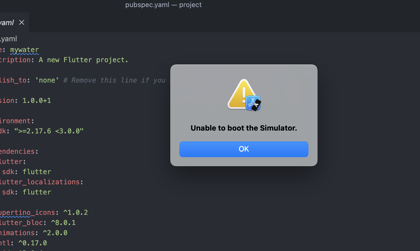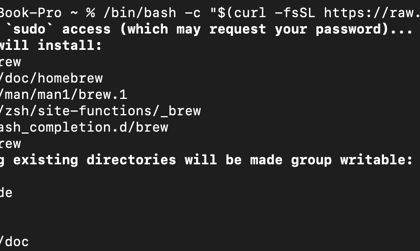There are two ways you can change Android compileSdkVersion. The first one is for the projects that are created before Flutter 2.8 update and the second one is for the projects created after the Flutter 2.8 update.
For the Projects Created After Flutter 2.8 Update
To change Android compileSdkVersion in Flutter for the project created after the 2.8 update, you have to make changes in the local.properties file and then reference the new variable from the local.properties file inside the build.gradle file.
Step 1: Locate the local.properties file under the project_folder/android/local.properties
Step 2: Inside the local.properties file, add the line as flutter.compileSdkVersion=33
Step 3: Now, open the build.gradle file under the project_folder/android/app/build.gradle
Step 4: Find the defaultConfig section update the compileSdkVersion to the localProperties.getProperty(‘compileSdkVersion’).toInteger().
Step 5: Inside the terminal, run the flutter clean command.
Code Example
Under local.properties file
sdk.dir=/Users/User1/Library/Android/sdk
flutter.sdk=/Users/User1/development/flutter
flutter.buildMode=debug
flutter.versionName=1.0.0
flutter.versionCode=1
flutter.compileSdkVersion=33 #new
flutter.minSdkVersion=23 #new
flutter.targetSdkVersion=33 #new
Under build.gradle file
android {
compileSdkVersion localProperties.getProperty('flutter.compileSdkVersion').toInteger()
ndkVersion flutter.ndkVersion
.......
}
defaultConfig {
applicationId "com.example.myproject"
minSdkVersion localProperties.getProperty('flutter.minSdkVersion').toInteger()
targetSdkVersion localProperties.getProperty('flutter.targetSdkVersion').toInteger()
versionCode flutterVersionCode.toInteger()
versionName flutterVersionName
}
Conclusion
In this tutorial, we saw how to change Android compileSdkVersion,minSdkVersion and targetSdkVersion in Flutter with practical examples.